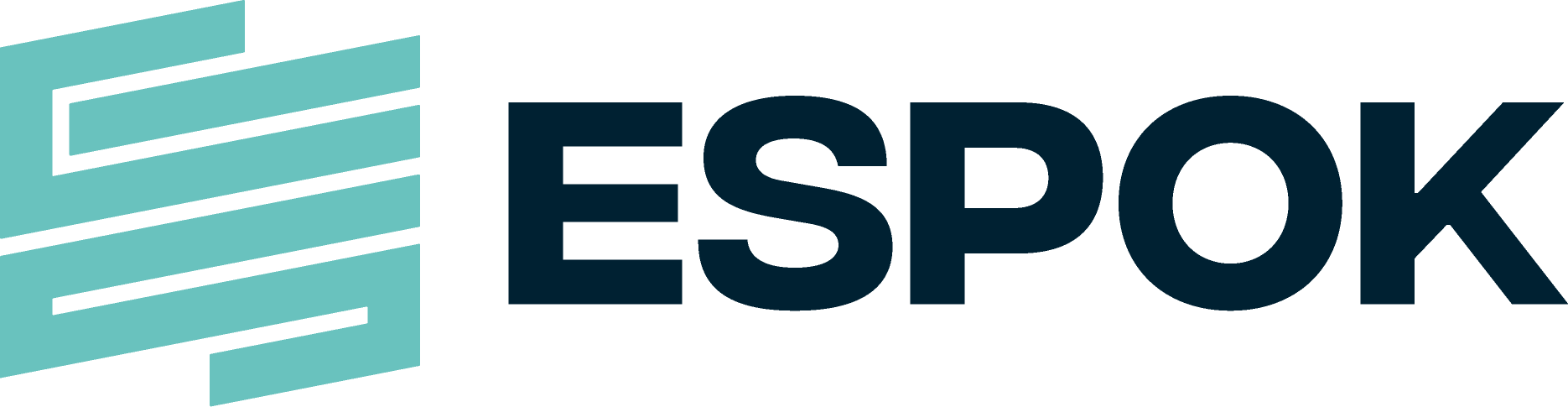Be more productive wherever you are
Connect employees to the people, information, and content they need to improve productivity and transform collaboration.
Microsoft Office 365 delivers an ROI of 321% with a payback period of 2 months

With the ever-increasing use of cloud computing, more and more businesses are making the switch to Office 365 for its cloud-based communication, collaboration and productivity abilities.
But migrating systems can cause headaches and frustration as you try to navigate new and old platforms. Your employees might feel left out of the loop if they’re suddenly told to change email systems, and you need to ensure your data is secure during the move.
Plus, migrations can take anywhere from a few weeks to several months. When it comes time to migrate to Office 365, you have several options to consider. In this article, we’ll break down the different Office 365 migration types to help you decide which method is best for your company.
Automate and accelerate your move to Microsoft 365 from nearly any Source with the most trusted and easy to use cloud migration tool. Migrate mailboxes, documents, personal archives, Teams, and public folders to Microsoft 365 from a wide range of Sources with MigrationWiz, your single, cloud-based migration tool.
There are four Office 365 migration types for you to consider.
An Office 365 staged migration moves everything over in batches. It transitions all of your resource mailboxes and existing users from Exchange 2003 or 2007 to Exchange Online.
It’s a great method for medium-sized companies (especially those with over 2,000 mailboxes) that are currently using on-premises Microsoft Exchange 2003 or 2007. It is not, unfortunately, available for organisations using Exchange 2010 or 2013. A staged migration moves mailboxes in batches over a determined period. It requires the use of the Directory Synchronisation tool, which replicates your accounts from the on-premises Active Directory database.
By the end of the process, all mailboxes will be hosted in Office 365. During the migration, Office 365 users will still have the ability to send and receive emails from users that haven’t migrated over yet. The only resources users won’t be able to access are calendars and delegates.
A cutover migration is an immediate transition from an on-premises Exchange system to Office 365. All your resources are migrated at once, including mailboxes, contacts and distribution groups. With this migration, you cannot select specific objects to migrate, and once the move is complete, everyone will have an Office 365 account.
This Office 365 migration method is best if you’re currently using Exchange 2003, 2007, 2010 or 2013 and have less than 2,000 mailboxes. In fact, Microsoft recommends the cutover migration for companies with less than 150 users to the amount of time it takes to migrate so many accounts. One thing to note: every user’s Outlook profile will need to be reconfigured to connect to Office 365.
The Office 365 hybrid migration allows you to integrate Office 365 with your on-premises Exchange servers and your existing directory services. As a result, you can synchronise and manage user accounts for both environments.
With a hybrid migration, you’re able to move mailboxes in and out of Exchange Online. You can even pick and choose which mailboxes to keep on-premises and which to migrate to Office 365. Plus, you can synchronise passwords and introduce single sign-on to your team to make it easier to log in to both environments. If you’d like to use a hybrid migration, you need more than 2,000 mailboxes. It’s also necessary to have Exchange 2010 or later. If you don’t, you must install at least one on-premises Exchange 2013 or Exchange 2010 Service Pack 3 (SP3) server to enable hybrid deployment connectivity.
While the other three Office 365 migration types depend solely on Exchange, an IMAP (Internet Message Access Protocol) migration allows you to transition users from Gmail or any other email system that supports IMAP migration. An IMAP migration pulls information from your source mailboxes and hands it over to Office 365. However, IMAP migration doesn’t transition anything other than email. Calendar items, tasks and contacts all stay in the original inbox and have to be migrated manually by the user. You’ll also have to create a mailbox for each user before initiating the email migration – something other migration types automatically create for you. IMAP migrations have a limit of 50,000 total mailboxes and 5,000,000 items. And once the migration is complete, any new mail sent to the original mailbox won’t be migrated.
If you’re still not sure which Office 365 migration type is best for you — or you know you need help taking the first step — get in touch with one of the experts at espok.
We’ve helped dozens of businesses with their Office 365 migrations, and we have the knowledge you need to move forward without disrupting your day.
Take your first step towards gaining the benefits of O365 migration
1
Discuss requirements
2
Demonstration of Capabilities
3
Initial Technical Survey
4
High-Level Proposal
5
Business Case Sign-Off
6
Implementation / Deployment
7
UAT & Training
8
Go-Live
CONTACT US
100% UK Support
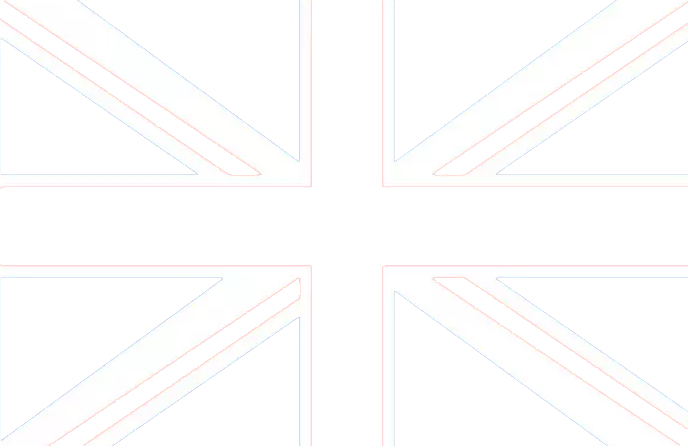
- Friendly & approachable IT London based with Global reach Support
- Excellent support always at your service
- Providing unmatched IT support
If you are looking for a company to provide you with IT support in London, you have come to the right place. There are a lot of companies offering IT support, yet not all of them provide the same level of service. You need a business that you can rely on for the best outsourced support, and that is exactly what you have with 1st IT.
We provide a wide range of services for businesses of all sizes across different industries, including charities and not-for-profit organizations. (IT For Finance, Construction, Legal Services, Recruitment, Architects, Estate Agents, Care Homes, Logistics and Professional Services)